7 Exploratory Data Analysis
7.1 Introduction
This chapter will show you how to use visualisation and transformation to explore your data in a systematic way, a task that statisticians call exploratory data analysis, or EDA for short. EDA is an iterative cycle. You:
Generate questions about your data.
Search for answers by visualising, transforming, and modelling your data.
Use what you learn to refine your questions and/or generate new questions.
EDA is not a formal process with a strict set of rules. More than anything, EDA is a state of mind. During the initial phases of EDA you should feel free to investigate every idea that occurs to you. Some of these ideas will pan out, and some will be dead ends. As your exploration continues, you will home in on a few particularly productive areas that you’ll eventually write up and communicate to others.
EDA is an important part of any data analysis, even if the questions are handed to you on a platter, because you always need to investigate the quality of your data. Data cleaning is just one application of EDA: you ask questions about whether your data meets your expectations or not. To do data cleaning, you’ll need to deploy all the tools of EDA: visualisation, transformation, and modelling.
7.1.1 Prerequisites
In this chapter we’ll combine what you’ve learned about pandas and Altair to interactively ask questions, answer them with data, and then ask new questions.
import pandas as pd
import altair as alt
import numpy as np
from scipy import stats
alt.data_transformers.enable('json')
#> DataTransformerRegistry.enable('json')Then make sure you have the diamonds data loaded.
url = "https://github.com/byuidatascience/data4python4ds/raw/master/data-raw/diamonds/diamonds.csv"
diamonds = pd.read_csv(url)
diamonds['cut'] = pd.Categorical(diamonds.cut,
ordered = True,
categories = ["Fair", "Good", "Very Good", "Premium", "Ideal" ])
diamonds['color'] = pd.Categorical(diamonds.color,
ordered = True,
categories = ["D", "E", "F", "G", "H", "I", "J"])
diamonds['clarity'] = pd.Categorical(diamonds.clarity,
ordered = True,
categories = ["I1", "SI2", "SI1", "VS2", "VS1", "VVS2", "VVS1", "IF"])7.2 Questions
“There are no routine statistical questions, only questionable statistical routines.” — Sir David Cox
“Far better an approximate answer to the right question, which is often vague, than an exact answer to the wrong question, which can always be made precise.” — John Tukey
Your goal during EDA is to develop an understanding of your data. The easiest way to do this is to use questions as tools to guide your investigation. When you ask a question, the question focuses your attention on a specific part of your dataset and helps you decide which graphs, models, or transformations to make.
EDA is fundamentally a creative process. And like most creative processes, the key to asking quality questions is to generate a large quantity of questions. It is difficult to ask revealing questions at the start of your analysis because you do not know what insights are contained in your dataset. On the other hand, each new question that you ask will expose you to a new aspect of your data and increase your chance of making a discovery. You can quickly drill down into the most interesting parts of your data—and develop a set of thought-provoking questions—if you follow up each question with a new question based on what you find.
There is no rule about which questions you should ask to guide your research. However, two types of questions will always be useful for making discoveries within your data. You can loosely word these questions as:
What type of variation occurs within my variables?
What type of covariation occurs between my variables?
The rest of this chapter will look at these two questions. I’ll explain what variation and covariation are, and I’ll show you several ways to answer each question. To make the discussion easier, let’s define some terms:
A variable is a quantity, quality, or property that you can measure.
A value is the state of a variable when you measure it. The value of a variable may change from measurement to measurement.
An observation is a set of measurements made under similar conditions (you usually make all of the measurements in an observation at the same time and on the same object). An observation will contain several values, each associated with a different variable. I’ll sometimes refer to an observation as a data point.
Tabular data is a set of values, each associated with a variable and an observation. Tabular data is tidy if each value is placed in its own “cell”, each variable in its own column, and each observation in its own row.
So far, all of the data that you’ve seen has been tidy. In real-life, most data isn’t tidy, so we’ll come back to these ideas again in tidy data.
7.3 Variation
Variation is the tendency of the values of a variable to change from measurement to measurement. You can see variation easily in real life; if you measure any continuous variable twice, you will get two different results. This is true even if you measure quantities that are constant, like the speed of light. Each of your measurements will include a small amount of error that varies from measurement to measurement. Categorical variables can also vary if you measure across different subjects (e.g. the eye colors of different people), or different times (e.g. the energy levels of an electron at different moments). Every variable has its own pattern of variation, which can reveal interesting information. The best way to understand that pattern is to visualise the distribution of the variable’s values.
7.3.1 Visualising distributions
How you visualise the distribution of a variable will depend on whether the variable is categorical or continuous. A variable is categorical if it can only take one of a small set of values. In Python, categorical variables are usually saved as Category or object datatypes. To examine the distribution of a categorical variable, use a bar chart:
We want the height of the bars to display how many observations occurred with each x value. You can compute these values with size():
chart_dat = (diamonds
.groupby('cut')
.agg(count = ('carat', 'size'))
.reset_index())chart = (alt.Chart(chart_dat)
.encode(
x = 'cut',
y = 'count'
)
.mark_bar()
.properties(width = 400))
chart.save("screenshots/altair_diamonds_barchart.png")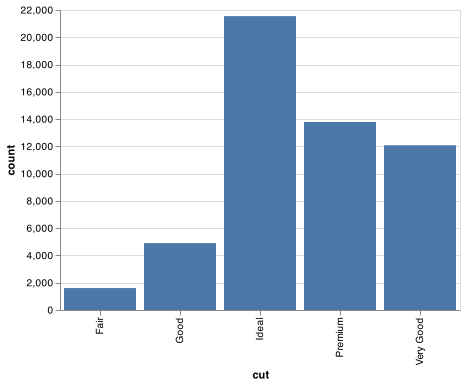
A variable is continuous if it can take any of an infinite set of ordered values. Numbers and date-times are two examples of continuous variables. To examine the distribution of a continuous variable, use a histogram:
chart = (alt.Chart(diamonds)
.encode(
x = alt.X('carat', bin = alt.Bin(step = 0.5)),
y = 'count()')
.mark_bar())
chart.save("screenshots/altair_diamonds_hist_bin.png")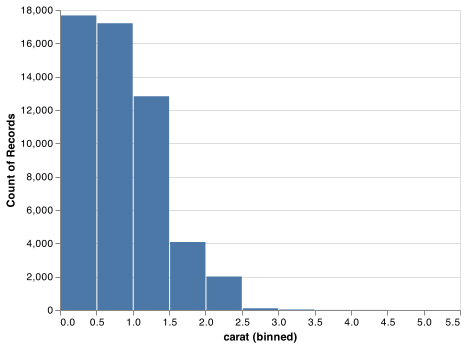
A histogram divides the x-axis into equally spaced bins and then uses the height of a bar to display the number of observations that fall in each bin. In the graph above, the tallest bar shows that almost 30,000 observations have a carat value between 0.25 and 0.75, which are the left and right edges of the bar.
You can set the width of the intervals in a histogram with the alt.Bin() and the step argument, which is measured in the units of the x variable. You should always explore a variety of binwidths when working with histograms, as different binwidths can reveal different patterns. For example, here is how the graph above looks when we zoom into just the diamonds with a size of less than three carats and choose a smaller binwidth.
smaller = diamonds.query('carat < 3')
chart = (alt.Chart(smaller)
.encode(
x = alt.X('carat', bin = alt.Bin(step = 0.1)),
y = 'count()')
.mark_bar())
chart.save("screenshots/altair_diamonds_hist_smallbin.png")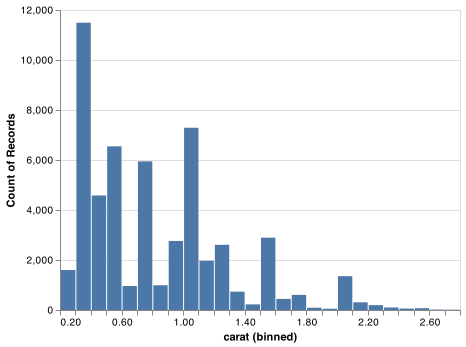
If you wish to see multiple histograms, Altair doesn’t have a straightforward way to overly histograms. We recommend using .facet(). .facet() performs the same calculation for each group within the facet varaible.
chart = (alt.Chart(smaller).
encode(
x = alt.X('carat', bin = alt.Bin(step = 0.1)),
y = 'count()',
color = 'cut').
mark_bar().
facet(facet = 'cut', columns = 2)
)
chart.save("screenshots/altair_diamonds_facet_hist.png")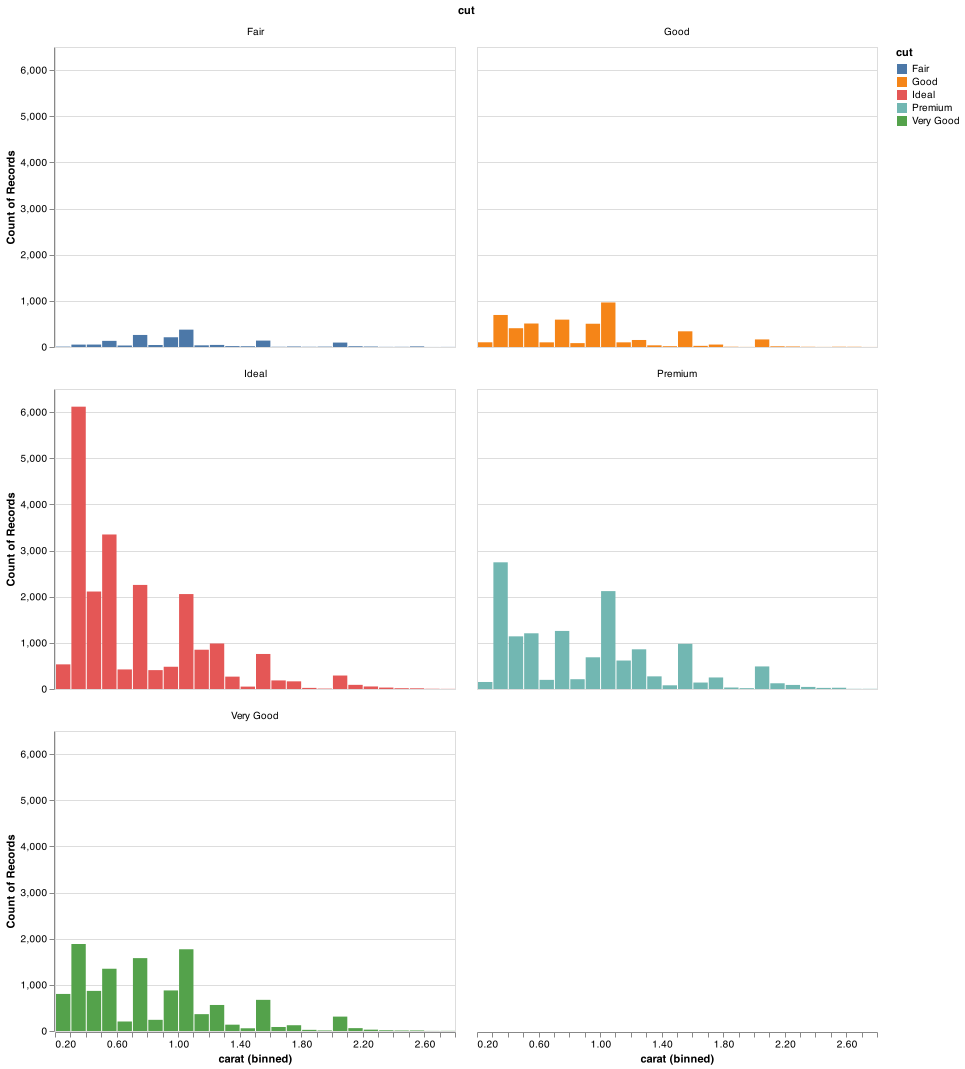
There are a few challenges with this type of plot, which we will come back to in visualising a categorical and a continuous variable.
Now that you can visualise variation, what should you look for in your plots? And what type of follow-up questions should you ask? I’ve put together a list below of the most useful types of information that you will find in your graphs, along with some follow-up questions for each type of information. The key to asking good follow-up questions will be to rely on your curiosity (What do you want to learn more about?) as well as your skepticism (How could this be misleading?).
7.3.2 Typical values
In both bar charts and histograms, tall bars show the common values of a variable, and shorter bars show less-common values. Places that do not have bars reveal values that were not seen in your data. To turn this information into useful questions, look for anything unexpected:
Which values are the most common? Why?
Which values are rare? Why? Does that match your expectations?
Can you see any unusual patterns? What might explain them?
As an example, the histogram below suggests several interesting questions:
Why are there more diamonds at whole carats and common fractions of carats?
Why are there more diamonds slightly to the right of each peak than there are slightly to the left of each peak?
Why are there no diamonds bigger than 3 carats?
chart = (alt.Chart(smaller)
.encode(
x = alt.X('carat', bin = alt.Bin(step = 0.01)),
y = 'count()')
.mark_bar())
chart.save("screenshots/altair_diamonds_hist_smallestbin.png")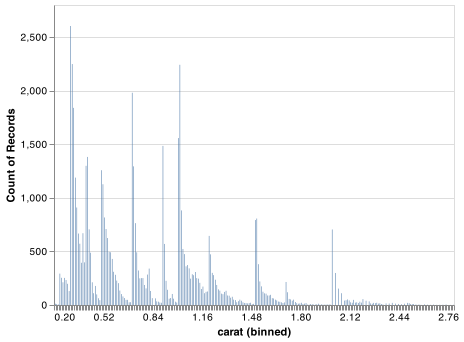
Clusters of similar values suggest that subgroups exist in your data. To understand the subgroups, ask:
How are the observations within each cluster similar to each other?
How are the observations in separate clusters different from each other?
How can you explain or describe the clusters?
Why might the appearance of clusters be misleading?
The histogram below shows the length (in minutes) of 272 eruptions of the Old Faithful Geyser in Yellowstone National Park. Eruption times appear to be clustered into two groups: there are short eruptions (of around 2 minutes) and long eruptions (4-5 minutes), but little in between.
url = "https://github.com/byuidatascience/data4python4ds/raw/master/data-raw/faithful/faithful.csv"
faithful = pd.read_csv(url)
chart = (alt.Chart(faithful)
.encode(
x = alt.X('eruptions', bin = alt.Bin(step = 0.25)),
y = 'count()')
.mark_bar())
chart.save("screenshots/altair_faithful_hist.png")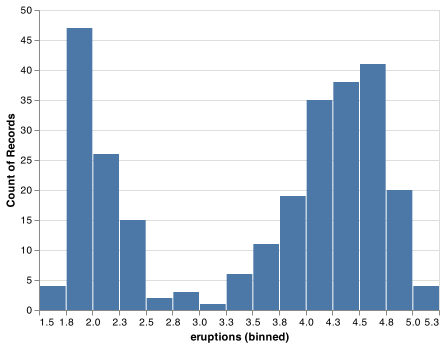
Many of the questions above will prompt you to explore a relationship between variables, for example, to see if the values of one variable can explain the behavior of another variable. We’ll get to that shortly.
7.3.3 Unusual values
Outliers are observations that are unusual; data points that don’t seem to fit the pattern. Sometimes outliers are data entry errors; other times outliers suggest important new science. When you have a lot of data, outliers are sometimes difficult to see in a histogram. For example, take the distribution of the y variable from the diamonds dataset. The only evidence of outliers is the unusually wide limits on the x-axis.
chart = (alt.Chart(diamonds)
.encode(
x = alt.X('y', bin = alt.Bin(step = 0.5)),
y = 'count()')
.mark_bar())
chart.save("screenshots/altair_diamonds_y_hist.png")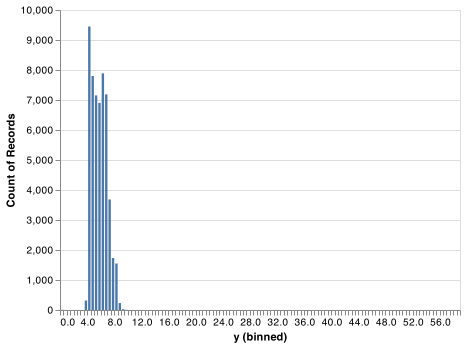
There are so many observations in the common bins that the rare bins are so short that you can’t see them (although maybe if you stare intently at 0 you’ll spot something). To make it easy to see the unusual values, we need to zoom to small values of the y-axis with alt.Scale() and the argument clip set to True within .mark_bar() (note that Altair has other axis options):
chart = (alt.Chart(diamonds)
.encode(
x = alt.X('y', bin = alt.Bin(step = 0.5)),
y = alt.Y('count()', scale = alt.Scale(domain = (0, 50))))
.mark_bar(clip = True))
chart.save("screenshots/altair_diamonds_y_hist_domain.png")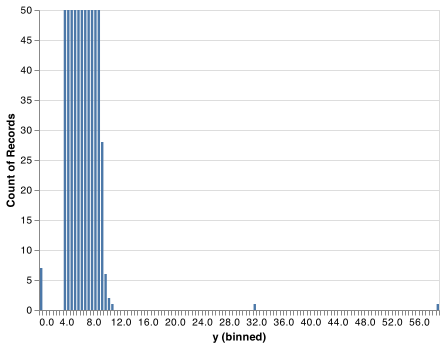
(alt.Scale() can be used within alt.Y() and alt.X() for zooming on either axis. Altair also has a clamp argument that functions that work slightly differently: it stacks all the data right at the limits. But it does not work with mark_bar())
This allows us to see that there are three unusual values: 0, ~30, and ~60. We pluck them out with dplyr:
unusual = (diamonds
.query('y < 3 | y > 20')
.filter(['price', 'x', 'y', 'z'])
.sort_values('y'))
unusual
#> price x y z
#> 11963 5139 0.00 0.0 0.00
#> 15951 6381 0.00 0.0 0.00
#> 24520 12800 0.00 0.0 0.00
#> 26243 15686 0.00 0.0 0.00
#> 27429 18034 0.00 0.0 0.00
#> 49556 2130 0.00 0.0 0.00
#> 49557 2130 0.00 0.0 0.00
#> 49189 2075 5.15 31.8 5.12
#> 24067 12210 8.09 58.9 8.06The y variable measures one of the three dimensions of these diamonds, in mm. We know that diamonds can’t have a width of 0mm, so these values must be incorrect. We might also suspect that measurements of 32mm and 59mm are implausible: those diamonds are over an inch long, but don’t cost hundreds of thousands of dollars!
It’s good practice to repeat your analysis with and without the outliers. If they have minimal effect on the results, and you can’t figure out why they’re there, it’s reasonable to replace them with missing values, and move on. However, if they have a substantial effect on your results, you shouldn’t drop them without justification. You’ll need to figure out what caused them (e.g. a data entry error) and disclose that you removed them in your write-up.
7.3.4 Exercises
Explore the distribution of each of the
x,y, andzvariables indiamonds. What do you learn? Think about a diamond and how you might decide which dimension is the length, width, and depth.Explore the distribution of
price. Do you discover anything unusual or surprising? (Hint: Carefully think about thestepor the binwidth and make sure you try a wide range of values.)How many diamonds are 0.99 carat? How many are 1 carat? What do you think is the cause of the difference?
7.4 Missing values
If you’ve encountered unusual values in your dataset, and simply want to move on to the rest of your analysis, you have two options.
Drop the entire row with the strange values:
diamonds2 = diamonds.query('3 <= y <= 20')I don’t recommend this option because just because one measurement is invalid, doesn’t mean all the measurements are. Additionally, if you have low quality data, by time that you’ve applied this approach to every variable you might find that you don’t have any data left!
Instead, I recommend replacing the unusual values with missing values. The easiest way to do this is to use
assign()to replace the variable with a modified copy. You can use thenp.where()function to replace unusual values withnp.nan:diamonds2 = diamonds.assign( y = lambda x: np.where((x.y < 3) | (x.y > 20), np.nan, x.y) )
np.where() has three arguments. The first argument condition should be a logical vector. The result will contain the value of the second argument, yes, when condition is True, and the value of the third argument, no, when it is False.
Altair has two ways to handled missing values, np.nan. It’s not obvious where you should plot missing values, so Altair excludes them in the plot. If you would like to treat the missing values as 0 then you can use invalid = None.
chart = (alt.Chart(diamonds2)
.encode(
x = 'x',
y = 'y')
.mark_point())
chart.save("screenshots/altair_diamonds2_missing.png") 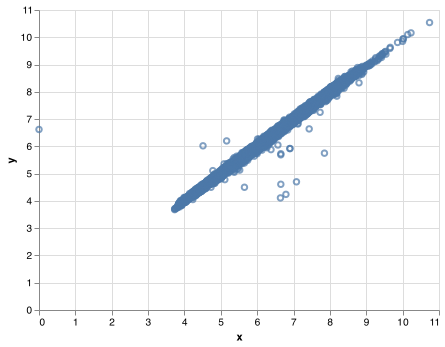
To plot np.nan as 0 then set invalid = None:
chart = (alt.Chart(diamonds2)
.encode(
x = 'x',
y = 'y')
.mark_circle(invalid = None))
chart.save("screenshots/altair_diamonds2_zero.png") 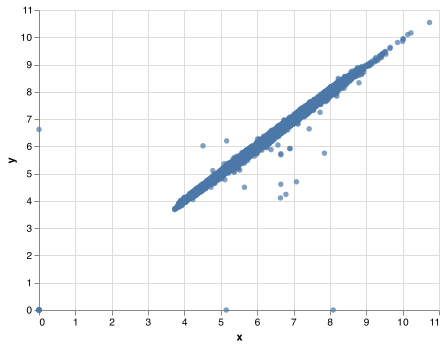
Other times you want to understand what makes observations with missing values different to observations with recorded values. For example, in flights, missing values in the dep_time variable indicate that the flight was cancelled. So you might want to compare the scheduled departure times for cancelled and non-cancelled times. You can do this by making a new variable with pd.isna().
flights_url = "https://github.com/byuidatascience/data4python4ds/raw/master/data-raw/flights/flights.csv"
flights = pd.read_csv(flights_url)
flights['time_hour'] = pd.to_datetime(flights.time_hour, format = "%Y-%m-%d %H:%M:%S")
pdat = flights.assign(
cancelled = lambda x: pd.isna(x.dep_time),
sched_hour = lambda x: x.sched_dep_time // 100,
sched_minute = lambda x: x.sched_dep_time % 100,
sched_dep_time = lambda x: x.sched_hour + x.sched_minute / 60
)
chart = (alt.Chart(pdat)
.encode(
x = alt.X('sched_dep_time', bin = alt.Bin(step = .25)),
y = 'count()',
color = 'cancelled')
.mark_bar())
chart.save("screenshots/altair_flights_scheduled.png")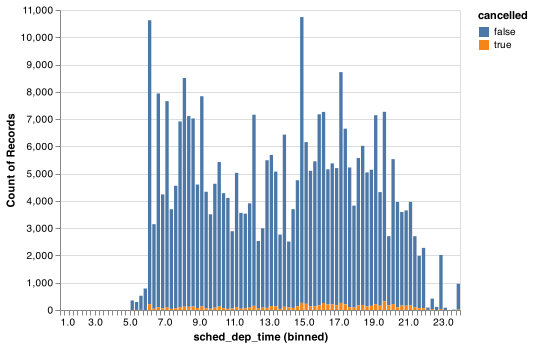 However this plot isn’t great because there are many more non-cancelled flights than cancelled flights. In the next section we’ll explore some techniques for improving this comparison.
However this plot isn’t great because there are many more non-cancelled flights than cancelled flights. In the next section we’ll explore some techniques for improving this comparison.
7.4.1 Exercises
- What does
invalid = Nonedo in Altair?
7.5 Covariation
If variation describes the behavior within a variable, covariation describes the behavior between variables. Covariation is the tendency for the values of two or more variables to vary together in a related way. The best way to spot covariation is to visualise the relationship between two or more variables. How you do that should again depend on the type of variables involved.
7.5.1 A categorical and continuous variable
It’s common to want to explore the distribution of a continuous variable broken down by a categorical variable. The default appearance of mark_bar() is not that useful for that sort of comparison because the height is given by the count. That means if one of the groups is much smaller than the others, it’s hard to see the differences in shape. For example, let’s explore how the price of a diamond varies with its quality:
chart = (alt.Chart(diamonds)
.encode(
x = alt.X('price', bin = alt.Bin(step = 500)),
y = 'count()',
color = 'cut')
.mark_bar())
chart.save("screenshots/altair_diamonds_price_cut.png")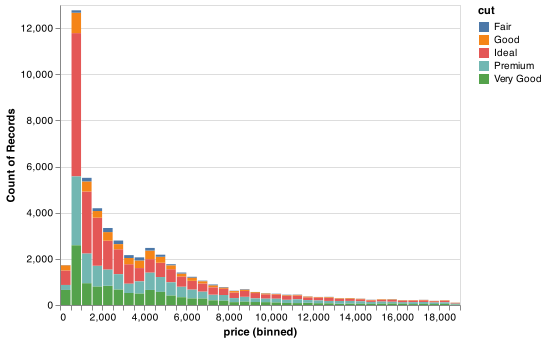
It’s hard to see the difference in distribution because the overall counts differ so much:
chart = (alt.Chart(diamonds)
.encode(
x = alt.X('cut:O', scale=alt.Scale(domain=['Fair', 'Good', 'Very Good', 'Premium', 'Ideal'])),
y = 'count()'
)
.mark_bar()
.properties(width = 400))
chart.save("screenshots/altair_diamonds_price_cut_bar.png")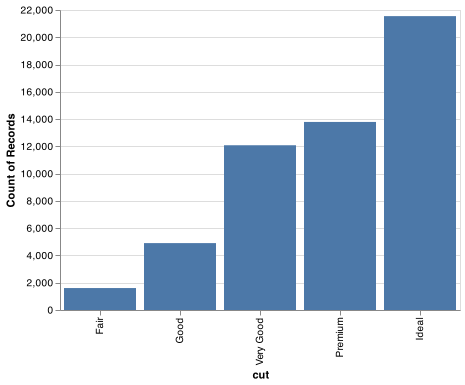
To make the comparison easier we need to create a chart with density displayed on the y-axis, which is the count standardised so that the area under each curve is one. To do this we must use transform_density which is one of many transform_ functions in Altair.
chart = (alt.Chart(diamonds)
.transform_density(
density = 'price',
bandwidth = 500,
counts = True,
steps = 500,
as_ = ['price', 'density'],
groupby = ['cut'])
.encode(
x = 'price',
y = alt.Y('density:Q', stack = 'zero'),
color = alt.Color('cut:O',
scale=alt.Scale(scheme='dark2', domain=['Fair', 'Good', 'Very Good', 'Premium', 'Ideal']),
))
.mark_bar(opacity = .20))
chart.save("screenshots/altair_diamonds_price_density.png")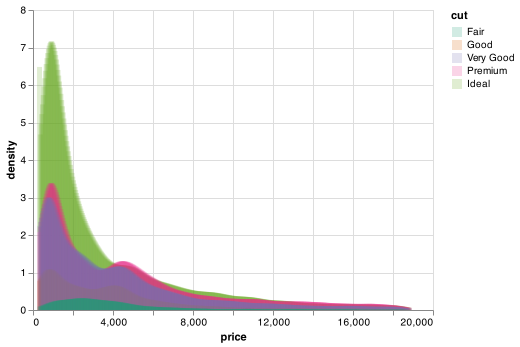
There’s something rather surprising about this plot - it appears that fair diamonds (the lowest quality) have the highest average price! But maybe that’s because frequency polygons are a little hard to interpret - there’s a lot going on in this plot.
Another alternative to display the distribution of a continuous variable broken down by a categorical variable is the boxplot. A boxplot is a type of visual shorthand for a distribution of values that is popular among statisticians. Each boxplot consists of:
A box that stretches from the 25th percentile of the distribution to the 75th percentile, a distance known as the interquartile range (IQR). In the middle of the box is a line that displays the median, i.e. 50th percentile, of the distribution. These three lines give you a sense of the spread of the distribution and whether or not the distribution is symmetric about the median or skewed to one side.
Visual points that display observations that fall more than 1.5 times the IQR from either edge of the box. These outlying points are unusual so are plotted individually.
A line (or whisker) that extends from each end of the box and goes to the farthest non-outlier point in the distribution.
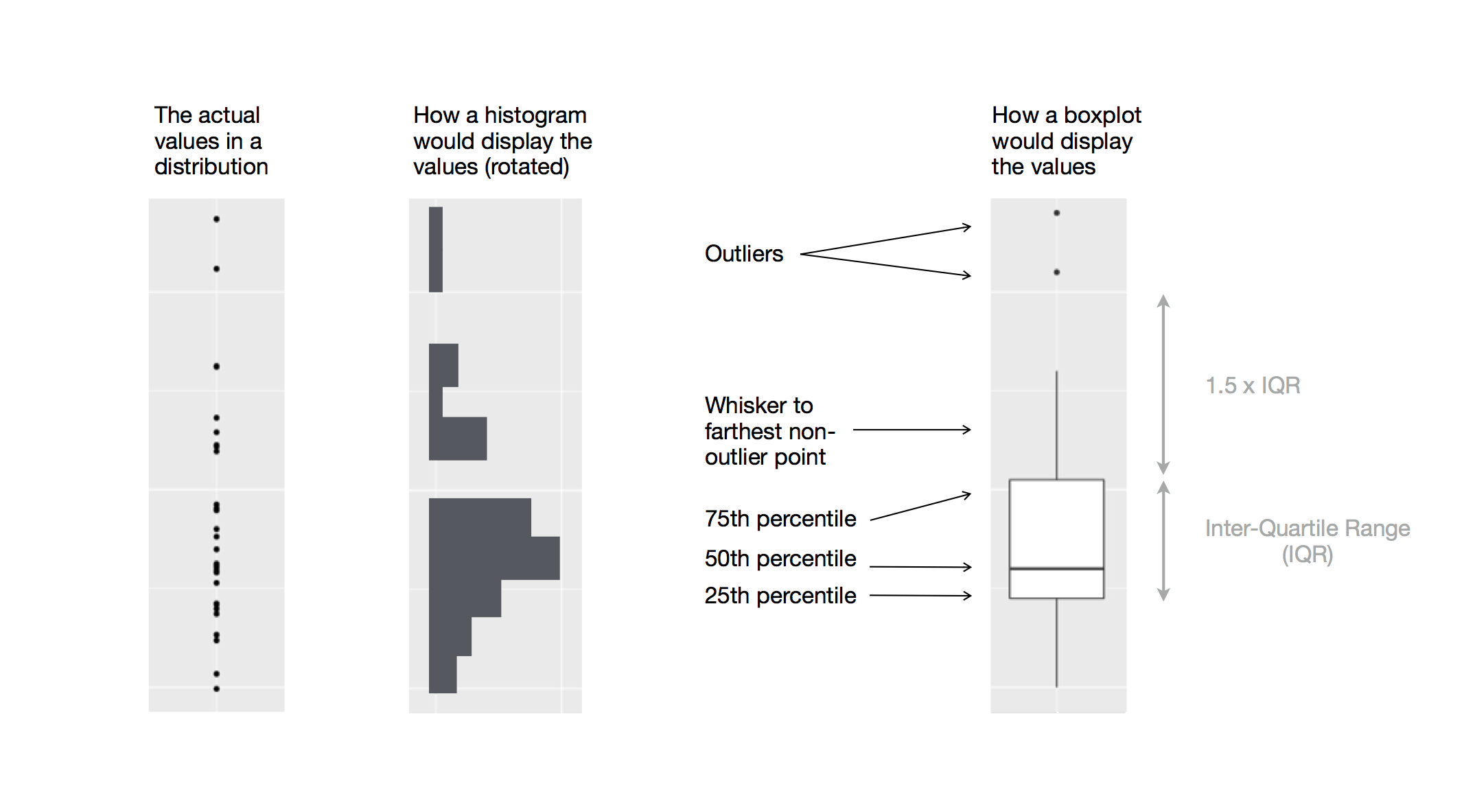
Let’s take a look at the distribution of price by cut using geom_boxplot():
chart = (alt.Chart(diamonds)
.encode(
x = 'cut',
y = 'price')
.mark_boxplot(size = 25)
.properties(width = 300))
chart.save("screenshots/altair_boxplot_2.png")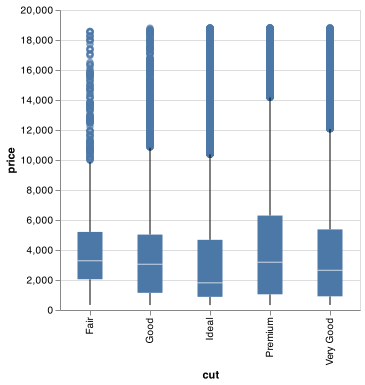
We see much less information about the distribution, but the boxplots are much more compact so we can more easily compare them (and fit more on one plot). It supports the counterintuitive finding that better quality diamonds are cheaper on average! In the exercises, you’ll be challenged to figure out why.
cut is an ordered factor: fair is worse than good, which is worse than very good and so on. Many categorical variables don’t have such an intrinsic order, so you might want to reorder them to make a more informative display. One way to do that is within the alt.X() or alt.Y() functions with the sort argument that accepts a string of the encoding channel used for the sort (e.g. 'x' or 'y') with an optional minus prefix for descending order. Another options that will work with all Altair mark types is to use pandas to define the ordering of the categorical levels to use in alt.Scale() with the domain argument.
For example, take the class variable in the mpg dataset. You might be interested to know how highway mileage varies across classes:
url = "https://github.com/byuidatascience/data4python4ds/raw/master/data-raw/mpg/mpg.csv"
mpg = pd.read_csv(url)
chart = (alt.Chart(mpg)
.encode(
x = 'class',
y = 'hwy')
.mark_boxplot(size = 25)
.properties(width = 300))
chart.save("screenshots/altair_boxplot_3.png")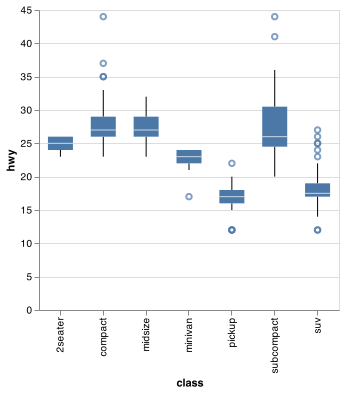
To make the trend easier to see, we can reorder class based on the median value of hwy:
index = list(mpg.groupby('class').median().sort_values('hwy').index)
chart = (alt.Chart(mpg)
.encode(
x = alt.X('class', scale = alt.Scale(domain = index)),
y = 'hwy'
)
.mark_boxplot(size = 25)
.properties(width = 300))
chart.save("screenshots/altair_boxplot_4.png")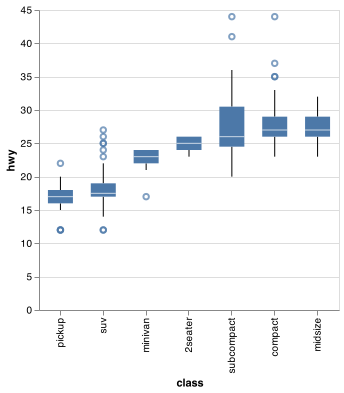
If you have long variable names, mark_boxplot() will work better if you flip it 90°. You can do that with changing the x and y encodings.
chart = (alt.Chart(mpg)
.encode(
y = alt.Y('class', scale = alt.Scale(domain = index)),
x = 'hwy')
.mark_boxplot(size = 25)
.properties(height = 300))
chart.save("screenshots/altair_boxplot_5.png")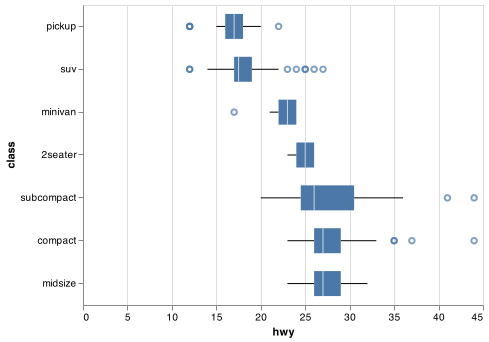
7.5.1.1 Exercises
Use what you’ve learned to improve the visualisation of the departure times of cancelled vs. non-cancelled flights.
What variable in the diamonds dataset is most important for predicting the price of a diamond? How is that variable correlated with cut? Why does the combination of those two relationships lead to lower quality diamonds being more expensive?
7.5.2 Two categorical variables
To visualise the covariation between categorical variables, you’ll need to count the number of observations for each combination. One way to do that is to compute the count with pandas:
chart_dat = (diamonds
.groupby(['color', 'cut'])
.size()
.reset_index(name = 'n'))
chart_dat.head()
#> color cut n
#> 0 D Fair 163
#> 1 D Good 662
#> 2 D Very Good 1513
#> 3 D Premium 1603
#> 4 D Ideal 2834Then visualise with mark_rect() and the color aesthetic:
chart = (alt.Chart(chart_dat)
.encode(
x = 'color',
y = 'cut',
color = 'n',
stroke = alt.value('grey')
)
.mark_rect())
chart.save("screenshots/altair_heatmap.png")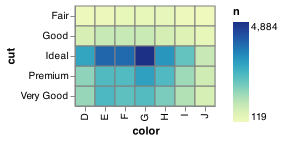
If the categorical variables are unordered, you might want to simultaneously reorder the rows and columns in order to more clearly reveal interesting patterns.
7.5.2.1 Exercises
How could you rescale the count dataset above to more clearly show the distribution of cut within colour, or colour within cut?
Use
.mark_rect()together with pandas to explore how average flight delays vary by destination and month of year. What makes the plot difficult to read? How could you improve it?
7.5.3 Two continuous variables
You’ve already seen one great way to visualise the covariation between two continuous variables: draw a scatterplot with .mark_point(). You can see covariation as a pattern in the points. For example, you can see an exponential relationship between the carat size and price of a diamond.
chart = (alt.Chart(diamonds)
.encode(
x = 'carat',
y = 'price'
)
.mark_circle())
chart.save("screenshots/altair_diamonds_scatter_eda.png")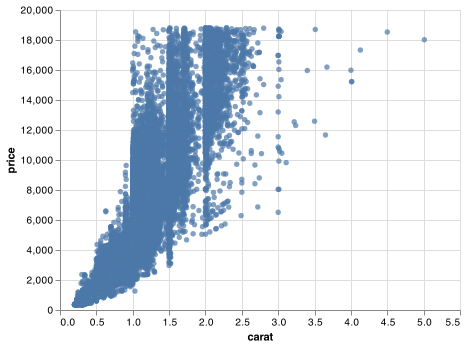
Scatterplots become less useful as the size of your dataset grows, because points begin to overplot, and pile up into areas of uniform black (as above).
You’ve already seen one way to fix the problem: using the opacity argument to add transparency.
chart = (alt.Chart(diamonds)
.encode(
x = 'carat',
y = 'price'
)
.mark_circle(opacity = 1/100))
chart.save("screenshots/altair_diamonds_scatter_eda_2.png")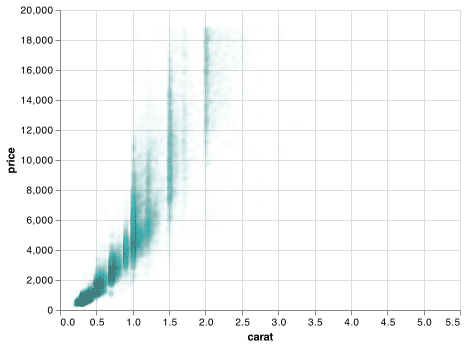
But using transparency can be challenging for very large datasets. Another solution is to use bins. Previously you used mark_histogram() to bin in one dimension. We will need to use pandas to bin in two directions. First create two new columns that bin price and carat.
chart_dat = (smaller
.assign(
price_cut = lambda x: pd.cut(x.price,
bins = np.arange(0, 20000, step = 1000),
labels = np.arange(0, 19000, step = 1000)),
carat_cut = lambda x: pd.cut(x.carat,
bins = np.arange(0, 5.4, step = .2),
labels = np.arange(0, 5.2, step = .2))
))
chart_dat.head()
#> carat cut color clarity depth ... x y z price_cut carat_cut
#> 0 0.23 Ideal E SI2 61.5 ... 3.95 3.98 2.43 0 0.2
#> 1 0.21 Premium E SI1 59.8 ... 3.89 3.84 2.31 0 0.2
#> 2 0.23 Good E VS1 56.9 ... 4.05 4.07 2.31 0 0.2
#> 3 0.29 Premium I VS2 62.4 ... 4.20 4.23 2.63 0 0.2
#> 4 0.31 Good J SI2 63.3 ... 4.34 4.35 2.75 0 0.2
#>
#> [5 rows x 12 columns]Then create the binned counts and replace all zero counts with np.nan.
chart_dat_binned = (chart_dat
.groupby(['carat_cut', 'price_cut'])
.size()
.reset_index(name = 'n'))
chart_dat_binned['n'].replace(to_replace = 0, value = np.nan, inplace = True)
chart_dat_binned.head()
#> carat_cut price_cut n
#> 0 0.0 0 12.0
#> 1 0.0 1000 NaN
#> 2 0.0 2000 NaN
#> 3 0.0 3000 NaN
#> 4 0.0 4000 NaNmark_rect can then use the divided coordinate plane (2d bins) and then use a fill color to display how many points fall into each bin. Notice the use of `sort = ‘y’’ to reorient the y-axis.
chart = (alt.Chart(chart_dat_binned)
.encode(
x = 'carat_cut',
y = alt.Y('price_cut', sort = '-y'),
color = 'n:Q'
)
.mark_rect())
chart.save("screenshots/altair_diamonds_scatter_binned.png")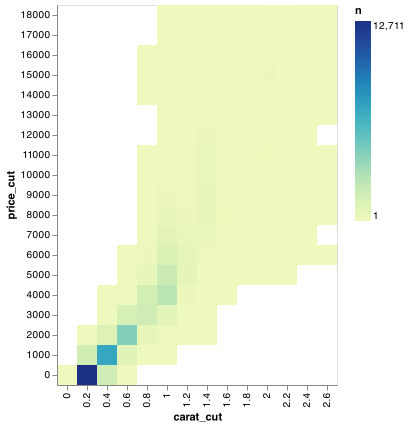
Another option is to bin one continuous variable so it acts like a categorical variable. Then you can use one of the techniques for visualising the combination of a categorical and a continuous variable that you learned about. For example, you could bin carat and then for each group, display a boxplot:
chart = (alt.Chart(chart_dat)
.encode(
x = 'carat_cut:O',
y = 'price'
)
.mark_boxplot()
.properties(width = 300))
chart.save("screenshots/altair_diamonds_scatter_binned_boxplot.png")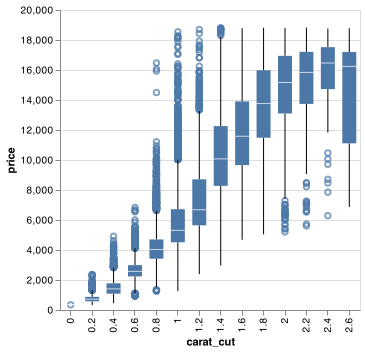
pd.cut(), as used above, divides x into bins of equal widths. By default, boxplots look roughly the same (apart from number of outliers) regardless of how many observations there are, so it’s difficult to tell that each boxplot summarises a different number of points. One approach is to display approximately the same number of points in each bin. That’s the job of pd.qcut():
chart_dat = smaller.assign(carat_cut = lambda x: pd.qcut(x.carat,10, labels = False))
chart = (alt.Chart(chart_dat)
.encode(
x = 'carat_cut:O',
y = 'price'
)
.mark_boxplot()
.properties(width = 300))
chart.save("screenshots/altair_diamonds_scatter_binned_boxplot_quantiles.png")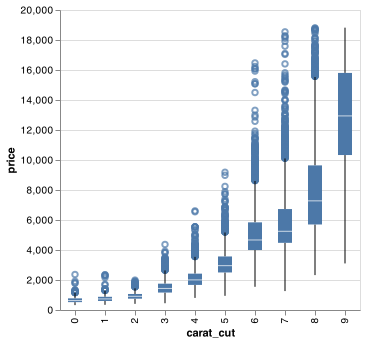
7.5.3.1 Exercises
Visualise the distribution of carat, partitioned by price.
How does the price distribution of very large diamonds compare to small diamonds? Is it as you expect, or does it surprise you?
Combine two of the techniques you’ve learned to visualise the combined distribution of cut, carat, and price.
Two dimensional plots reveal outliers that are not visible in one dimensional plots. For example, some points in the plot below have an unusual combination of
xandyvalues, which makes the points outliers even though theirxandyvalues appear normal when examined separately.chart = (alt.Chart(diamonds) .encode( x = alt.X('x', scale = alt.Scale(domain = (4, 11))), y = alt.Y('y', scale = alt.Scale(domain = (4, 11))) ) .mark_circle(clip = True)) chart.save("screenshots/altair_diamonds_scatter_clip.png")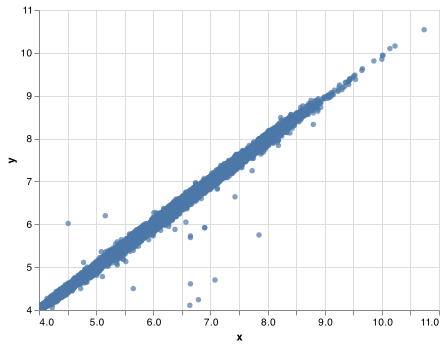
Why is a scatterplot a better display than a binned plot for this case? What does
clamp = Trueinalt.Scale()do due your chart?
7.6 Patterns and models
Patterns in your data provide clues about relationships. If a systematic relationship exists between two variables it will appear as a pattern in the data. If you spot a pattern, ask yourself:
Could this pattern be due to coincidence (i.e. random chance)?
How can you describe the relationship implied by the pattern?
How strong is the relationship implied by the pattern?
What other variables might affect the relationship?
Does the relationship change if you look at individual subgroups of the data?
A scatterplot of Old Faithful eruption lengths versus the wait time between eruptions shows a pattern: longer wait times are associated with longer eruptions. The scatterplot also displays the two clusters that we noticed above.
chart = (alt.Chart(faithful)
.encode(
x = alt.X('eruptions', scale=alt.Scale(zero=False)),
y = alt.Y('waiting', scale=alt.Scale(zero=False))
)
.mark_circle())
chart.save("screenshots/altair_faithful_scatter_clip.png")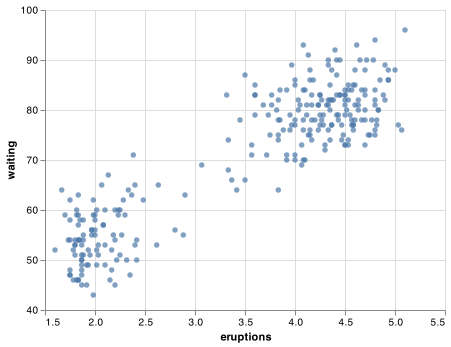
Patterns provide one of the most useful tools for data scientists because they reveal covariation. If you think of variation as a phenomenon that creates uncertainty, covariation is a phenomenon that reduces it. If two variables covary, you can use the values of one variable to make better predictions about the values of the second. If the covariation is due to a causal relationship (a special case), then you can use the value of one variable to control the value of the second.
Models are a tool for extracting patterns out of data. For example, consider the diamonds data. It’s hard to understand the relationship between cut and price, because cut and carat, and carat and price are tightly related. It’s possible to use a model to remove the very strong relationship between price and carat so we can explore the subtleties that remain. The following code fits a model that predicts price from carat and then computes the residuals (the difference between the predicted value and the actual value). The residuals give us a view of the price of the diamond, once the effect of carat has been removed.
import statsmodels.formula.api as smf
mod = smf.ols('np.log(price) ~ np.log(carat)', data = diamonds).fit()
diamonds2 = diamonds.assign(resid = np.exp(mod.resid))
chart = (alt.Chart(diamonds2)
.encode(
x = 'carat',
y = 'resid'
)
.mark_circle())
chart.save("screenshots/altair_diamonds_model_scatter.png")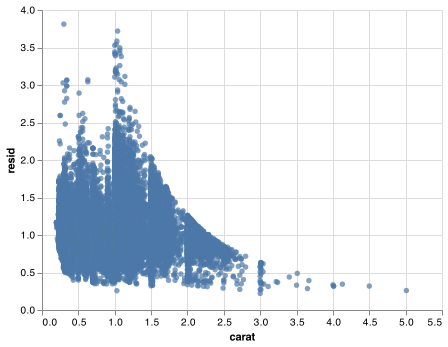
Once you’ve removed the strong relationship between carat and price, you can see what you expect in the relationship between cut and price: relative to their size, better quality diamonds are more expensive.
chart = (alt.Chart(diamonds2)
.encode(
x = 'cut',
y = 'resid')
.mark_boxplot(size = 25)
.properties(width = 300))
chart.save("screenshots/altair_diamonds_model_boxplot.png")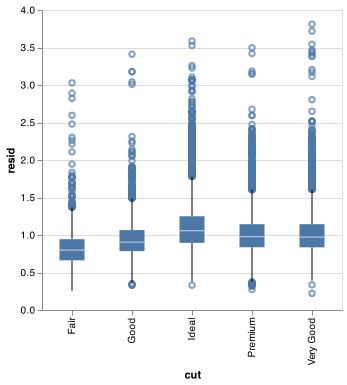
You’ll learn how models, and the modelr package, work in the final part of the book, model. We’re saving modelling for later because understanding what models are and how they work is easiest once you have tools of data wrangling and programming in hand.
7.7 Altair calls
As we move on from these introductory chapters, we’ll transition to a more concise expression of Altair code. So far we’ve been very explicit, which is helpful when you are learning:
(alt.Chart(faithful)
.encode(
x = alt.X('eruptions'),
y = alt.Y('waiting')
)
.mark_circle())In the remainder of the book, we won’t supply the x and y names if we are using alt.X() and alt.Y(). That saves typing, and, by reducing the amount of boilerplate, makes it easier to see what’s different between plots. That’s a really important programming concern that we’ll come back in [functions]. In addition, for less complicated charts, we will not use () with each element on it’s own line. Altair guidance also often places the mark_ before the encode().
Rewriting the previous plot more concisely yields:
(alt.Chart(faithful)
.encode(
alt.X('eruptions'),
alt.Y('waiting'))
.mark_circle())Altair guidance also often places the mark_ before the encode() to allow the final element to be the encoding which can easily be placed on multiple lines without the need of () around the entire command.
alt.Chart(faithful).mark_circle().encode(
alt.X('eruptions'),
alt.Y('waiting'))
7.8 Learning more
If you want to learn more about the mechanics of Altair, I’d highly recommend reveiwing the Altair website: https://altair-viz.github.io/getting_started/overview.html.
Another useful resource is the Vega-Lite website.